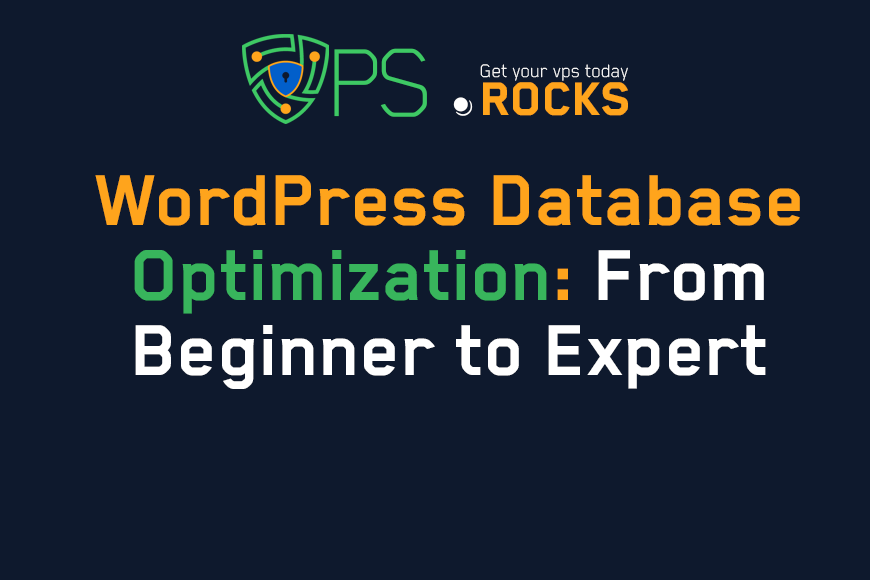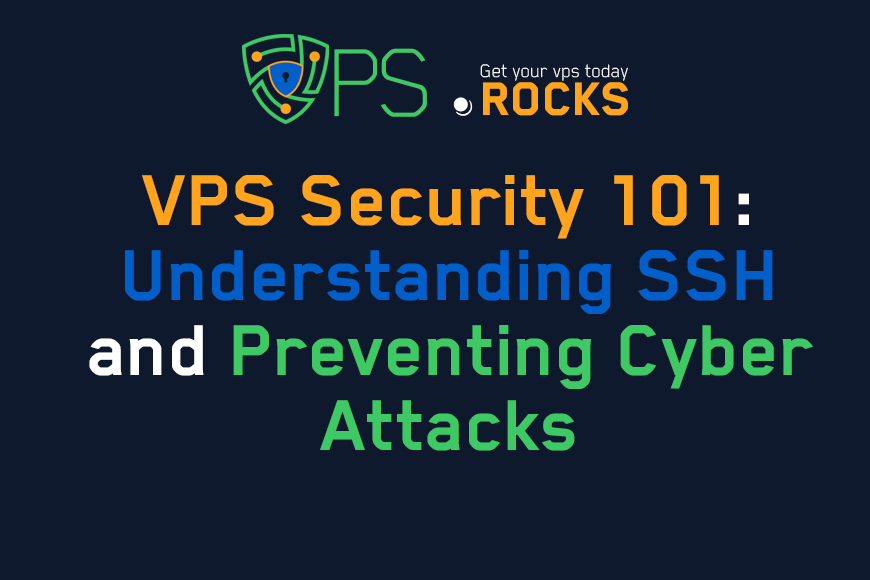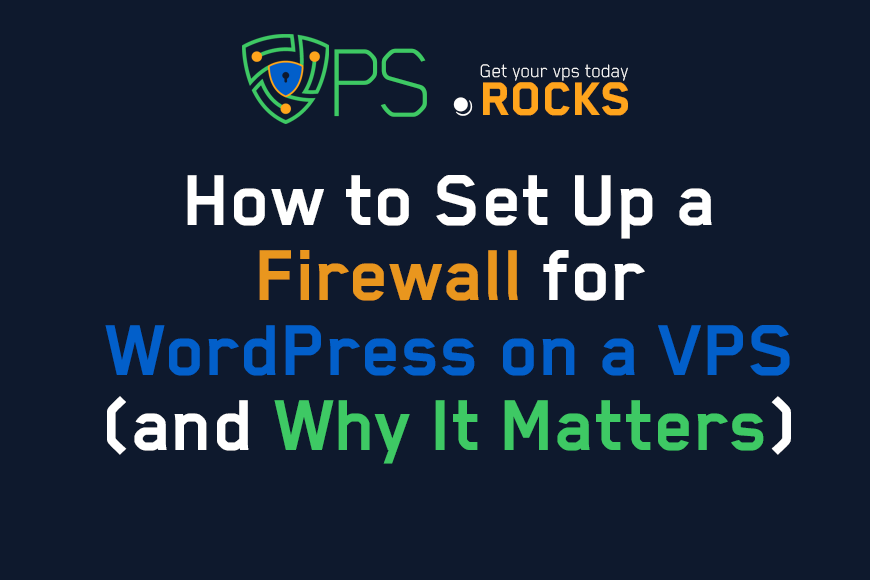
How to Set Up a Firewall for WordPress on a VPS (and Why It Matters)
Content Tree
Your WordPress website is the face of your business online. It's where customers learn about you, engage with your content, and potentially make purchases. But running a website also means being a target for cyberattacks. If you're using a Virtual Private Server (VPS) to host your WordPress site (a smart move for performance and control), you have a powerful tool at your disposal: the firewall. A firewall is your first line of defense, and ignoring it is like leaving your front door unlocked in a busy city.
This guide will walk you through everything you need to know about setting up a firewall for your WordPress site on a VPS. We'll cover the why, the what, and the how, making sure you understand the concepts even if you're not a seasoned server administrator. We'll focus on practical, actionable steps you can take to significantly improve your website's security.
Why is a Firewall Essential for Your WordPress VPS?
Think of a firewall like a security guard for your server. It sits between your VPS and the outside world, meticulously examining every incoming and outgoing connection. It decides which connections are allowed (like legitimate website visitors) and which are blocked (like malicious bots or hackers trying to exploit vulnerabilities).
Without a firewall, your VPS is completely exposed. Anyone can attempt to connect to any port on your server, probing for weaknesses. WordPress, while generally secure, is a popular target due to its widespread use. Attackers constantly scan for known vulnerabilities in WordPress core, themes, and plugins.
Here's why a firewall is non-negotiable for your WordPress VPS:
- Protection from Brute-Force Attacks: Attackers often try to guess your WordPress login credentials by repeatedly trying different username and password combinations. A firewall can detect and block these attempts.
- Prevention of DDoS Attacks: Distributed Denial of Service (DDoS) attacks flood your server with requests, overwhelming it and making your website unavailable. A firewall can help mitigate these attacks by identifying and blocking malicious traffic sources.
- Blocking Malicious Traffic: A firewall can block traffic from known malicious IP addresses and networks, preventing them from even reaching your server.
- Port Security: Your server uses different "ports" for different services (e.g., port 80 for HTTP, port 443 for HTTPS). A firewall allows you to control which ports are open and accessible, closing off unnecessary entry points.
- Compliance: Depending on your industry and the type of data you handle, you may be legally required to have a firewall in place to protect sensitive information (e.g., PCI DSS compliance for credit card processing).
Statistic: According to Wordfence, a leading WordPress security plugin provider, they blocked over 4.3 billion malicious login attempts in a single month in 2023. This highlights the scale of the threat and the importance of proactive security measures.
Understanding Different Types of Firewalls
There are several types of firewalls, each with its own strengths and use cases. For a WordPress VPS, you'll primarily encounter two:
- Software Firewalls (Host-Based): These are programs that run directly on your VPS. Common examples include iptables (and its more user-friendly frontends like ufw and firewalld) on Linux and Windows Firewall on Windows Server. They're highly configurable and offer granular control over network traffic.
- Hardware Firewalls (Network-Based): These are dedicated physical devices that sit between your network and the internet. While typically used in larger enterprise environments, some VPS providers offer managed firewall services that act as a hardware firewall.
- Web Application Firewall (WAF): A WAF is a type of firewall that specifically inspects HTTP/HTTPS traffic, which is the traffic a typical web application uses. It's very good at preventing application-level attacks like SQL injection and cross-site scripting (XSS).
For most WordPress VPS setups, a software firewall like ufw (Uncomplicated Firewall) on Linux is the most practical and effective solution. It provides a balance of power and ease of use.
Choosing Your Firewall: ufw vs. iptables vs. firewalld (Linux)
On Linux systems, you have several options for configuring your firewall. Here's a comparison:
| Feature | iptables | ufw | firewalld |
| Complexity | Low-level, complex syntax | User-friendly, simplified syntax | Moderate, uses "zones" and services |
| Ease of Use | Difficult for beginners | Easy to learn and use | Moderate |
| Default on | Older Linux distributions | Ubuntu, Debian | CentOS, RHEL, Fedora |
| Configuration | Direct rule manipulation | Profile-based (e.g., "default") | Zone-based (e.g., "public") |
| Persistence | Requires separate configuration | Built-in persistence | Built-in persistence |
Recommendation: For most users, especially beginners, ufw (Uncomplicated Firewall) is the recommended choice. It provides a much simpler interface for managing iptables rules, making it easier to configure and maintain your firewall. firewalld is a good option on systems where it's the default, like CentOS. iptables directly offers the most control, but the steep learning curve makes it less suitable for those new to server administration.
Expert Quote: While iptables offers unparalleled flexibility, ufw strikes the perfect balance between power and simplicity for the vast majority of WordPress VPS users. It's the ideal starting point for securing your server. - Sarah Chen, Cloud Security Consultant
Step-by-Step Guide: Setting Up ufw on Your WordPress VPS (Ubuntu/Debian)
This guide will focus on ufw, as it's the most common and user-friendly option for Ubuntu and Debian-based VPS systems. The process for other distributions or firewall tools will be similar in principle, but the specific commands may vary.
Step 1: Connect to Your VPS via SSH
You'll need to connect to your VPS using SSH (Secure Shell). Most VPS providers give you SSH access details when you create your server. Use an SSH client like PuTTY (Windows) or Terminal (macOS/Linux) to connect.
Step 2: Check ufw Status
First, check if ufw is already installed and active:
sudo ufw status
If it's inactive or not installed, you'll see a message indicating that.
Step 3: Install ufw (If Necessary)
If ufw is not installed, install it using your package manager:
sudo apt update # Update package lists (important!)
sudo apt install ufw
This sets the default policy to deny all incoming traffic and allow all outgoing traffic. This means your server can initiate connections to the outside world (e.g., to download updates), but no one can connect to your server unless you specifically allow it.
Step 5: Allow SSH Connections
Crucially, before you enable the firewall, you need to allow SSH connections. Otherwise, you'll lock yourself out of your server!
sudo ufw allow ssh
Or, if you use a custom SSH port (recommended for security):
sudo ufw allow <your_ssh_port>/tcp
Replace <your_ssh_port> with your actual SSH port number.
Step 6: Allow HTTP and HTTPS Traffic
Your WordPress website needs to accept connections on ports 80 (HTTP) and 443 (HTTPS).
sudo ufw allow http
sudo ufw allow https
Or, more explicitly:
sudo ufw allow 80/tcp
sudo ufw allow 443/tcp
Step 7: Allow Other Necessary Ports (If Applicable)
Depending on your setup, you might need to allow other ports. For example:
- MySQL/MariaDB: If your database server is on the same VPS (not recommended for production), allow port 3306 (but restrict it to specific IP addresses if possible).
- FTP: If you use FTP (not recommended, use SFTP instead), allow port 21.
- Other Services: Any other services running on your VPS that need to be accessible from the outside world.
Example:
sudo ufw allow 3306/tcp # Allow MySQL (only if necessary and restrict by IP)
Step 8: Enable ufw
Once you've configured your rules, enable the firewall:
sudo ufw enable
You'll be asked to confirm, as this could potentially disrupt existing connections. Type y and press Enter.
Step 9: Verify Firewall Status
Check the status again to see the active rules:
sudo ufw status verbose
This will show you a list of all the allowed ports and protocols.
Step 10: (Optional) Rate Limiting
UFW can help protect against brute-force attacks using rate limiting.
sudo ufw limit ssh/tcp
This will limit SSH connection attempts to a reasonable number, making it harder for attackers to guess your password.
Integrating a Web Application Firewall (WAF)
While a system-level firewall like ufw is essential, adding a Web Application Firewall (WAF) provides an extra layer of security specifically designed for web applications like WordPress. A WAF analyzes HTTP/HTTPS traffic and can detect and block application-level attacks that a traditional firewall might miss, such as:
- SQL Injection: Attackers try to inject malicious SQL code into your database.
- Cross-Site Scripting (XSS): Attackers try to inject malicious JavaScript code into your website, which can be executed in the browsers of your visitors.
- Comment Spam and Malicious Bots: WAFs can help filter out spam and block bots that are trying to scrape your content or exploit vulnerabilities.
Popular WAF Options for WordPress:
- Cloudflare: A popular cloud-based WAF that also provides CDN (Content Delivery Network) services, DDoS protection, and other performance enhancements. It has a free plan and paid plans with more features.
- Sucuri: Another well-regarded cloud-based WAF that specializes in WordPress security. It offers malware scanning, cleanup, and blacklist monitoring.
- Wordfence (Plugin): While primarily a security plugin, Wordfence includes a WAF that runs on your server. It's a good option if you prefer a self-hosted solution.
- AWS WAF: If your VPS is hosted on Amazon Web Services (AWS), you can use their managed WAF service.
- ModSecurity (with OWASP Core Rule Set): A powerful open-source WAF that can be installed on your server. Requires more technical expertise to configure.
How to Integrate a WAF:
The integration process varies depending on the WAF you choose.
- Cloud-based WAFs (Cloudflare, Sucuri): Typically involve changing your DNS settings to point your domain to the WAF provider's servers. They handle the filtering and then forward legitimate traffic to your VPS.
- Plugin-based WAFs (Wordfence): Install the plugin through your WordPress dashboard and configure the WAF settings.
- Server-based WAFs (ModSecurity): Requires installing the WAF software on your VPS and configuring the rules. This is a more advanced option.
Recommendation: For most users, a cloud-based WAF like Cloudflare or Sucuri is the easiest and most effective option. They provide robust protection without requiring you to manage the WAF infrastructure yourself.
Advanced Firewall Configuration and Best Practices
- IP Address Whitelisting/Blacklisting: If you have specific IP addresses that you always want to allow (e.g., your office network) or block (e.g., known malicious IPs), you can add them to a whitelist or blacklist.
sudo ufw allow from 192.168.1.10 # Allow a specific IP
sudo ufw deny from 203.0.113.4 # Block a specific IP
Logging: Enable logging to keep track of firewall activity. This can help you identify potential attacks and troubleshoot issues.
sudo ufw logging on
You can view the logs using:
sudo tail -f /var/log/ufw.log
- Regularly Update Your System: Keep your VPS operating system, WordPress, themes, and plugins up to date. Updates often include security patches that fix known vulnerabilities.
- Strong Passwords: Use strong, unique passwords for your SSH access, WordPress admin account, and database.
- Limit User Privileges: Don't run your WordPress site as the root user. Create a separate user account with limited privileges for running WordPress.
- Two-Factor Authentication (2FA): Enable 2FA for your WordPress login and SSH access. This adds an extra layer of security even if your password is compromised.
- Backup Regularly: Create regular backups of your website and database. This will allow you to restore your site if it's ever compromised.
- Monitor Your Website: Use a security monitoring service or plugin to detect any suspicious activity on your website.
Troubleshooting Common Firewall Issues
- "I can't access my website after enabling the firewall."
- Double-check that you allowed HTTP (port 80) and HTTPS (port 443) traffic.
- Verify that your DNS settings are correct.
- Temporarily disable the firewall (sudo ufw disable) to see if it's the cause of the problem. If it is, review your rules carefully.
- "I'm locked out of my server via SSH."
- If you have access to your VPS provider's console (often available through their web interface), you can connect to your server that way and disable the firewall or correct the SSH rule.
- If you don't have console access, you may need to contact your VPS provider's support team for assistance. This is why allowing SSH before enabling is critical.
- "My website is slow after enabling the firewall."
- A properly configured firewall shouldn't significantly impact performance. If you're experiencing slowdowns, it could be due to a misconfiguration or a resource-intensive rule. Review your rules and consider using a less restrictive logging level.
- If you are using a WAF, check if the issue is related to the WAF, by temporarily disabling it.
- "A specific service is not working"
- Ensure you've opened the correct port for that service.
FAQ: Common Questions About WordPress VPS Firewalls
Q1: Do I need a firewall if my VPS provider offers a managed firewall?
A: It depends. A managed firewall from your provider offers a good first layer of defense. However, a host-based firewall like ufw gives you more granular control and allows you to tailor the rules to your specific needs. For maximum security, it's recommended to use both.
Q2: Can I use a firewall plugin instead of ufw?
A: While some WordPress security plugins include firewall functionality, they typically offer less control and are less robust than a dedicated system-level firewall like ufw. ufw operates at a lower level, providing protection even if your WordPress installation is compromised. It's generally recommended to use both a system-level firewall and a WordPress security plugin.
Q3: How often should I review my firewall rules?
A: You should review your firewall rules whenever you make significant changes to your server setup (e.g., installing new software, changing ports). It's also a good practice to review them periodically (e.g., every few months) to ensure they're still appropriate and to check for any unexpected activity.
Q4: What's the difference between a stateful and a stateless firewall?
A: ufw (and iptables) are stateful firewalls. This means they keep track of the state of network connections. For example, if you allow outgoing connections on port 80, the firewall will automatically allow the corresponding incoming responses. Stateless firewalls, on the other hand, treat each packet independently, requiring you to explicitly allow both incoming and outgoing traffic for each connection. Stateful firewalls are generally more secure and easier to manage.
Q5: How can I test my firewall?
A: There are online tools and command-line utilities you can use to test your firewall. One common tool is nmap, which can scan your server for open ports. However, be cautious when using port scanners, as they can be seen as malicious activity by some networks. It's best to test from a separate server that you control. You can also use online services like ShieldsUP! from GRC.com.
Q6: What is fail2ban, and should I use it?
A: Fail2ban is a tool that automatically blocks IP addresses that exhibit malicious behavior, such as repeated failed login attempts. It works by monitoring log files and adding firewall rules to block offending IPs. It's highly recommended to use Fail2ban in conjunction with ufw to enhance your server's security, particularly against brute-force attacks. It can often be installed with sudo apt install fail2ban.
Q7: What if my VPS provider uses a different operating system or firewall?
A: The general principles of firewall configuration are the same regardless of the operating system or firewall software. However, the specific commands and configuration files will vary. Consult your VPS provider's documentation or the documentation for the specific firewall software you're using.
Setting up a firewall on your WordPress VPS is a critical step in securing your website and protecting your business. It's not a "set it and forget it" task; ongoing monitoring and maintenance are essential. By following the steps outlined in this guide and adopting a proactive security mindset, you can significantly reduce your risk of becoming a victim of cyberattacks. Remember, your website's security is an ongoing process, not a one-time fix. Take the time to configure your firewall properly, and you'll be well on your way to a safer and more secure online presence. The effort you invest in securing your VPS today will pay dividends in the long run by preventing costly downtime, data breaches, and reputational damage.
Don't wait until it's too late. Take action now to secure your WordPress VPS with a properly configured firewall. Start with the steps outlined above, and don't hesitate to seek help from your VPS provider or a security professional if needed.
"How to Set Up a Firewall for WordPress on a VPS (and Why It Matters)"
VPS.Rocks