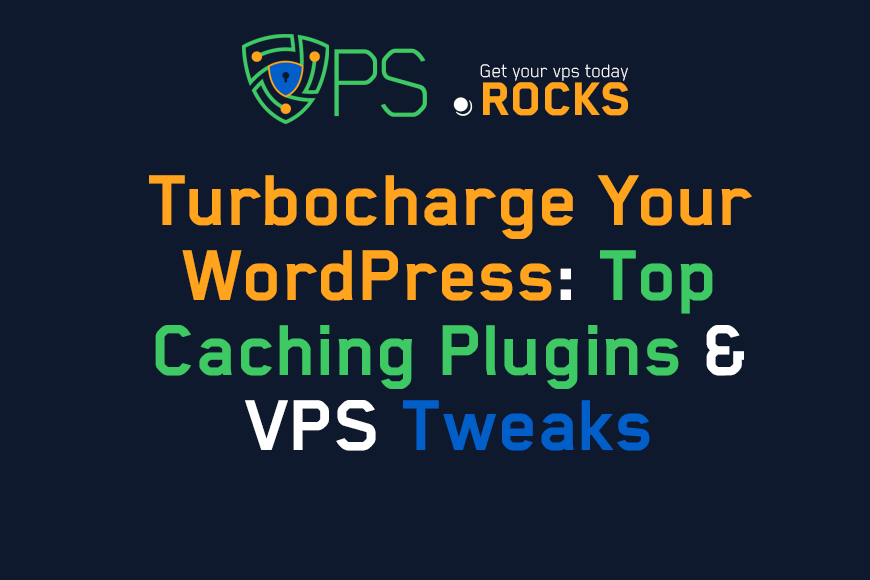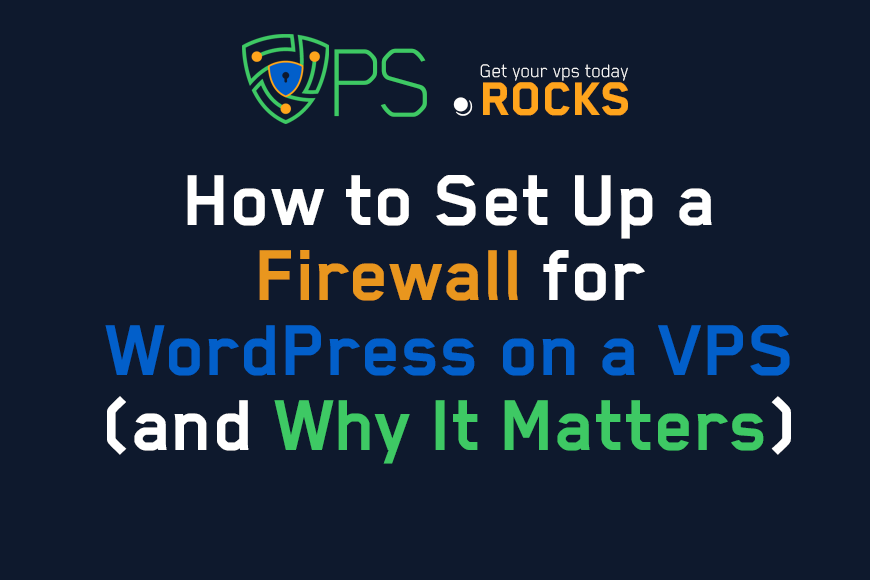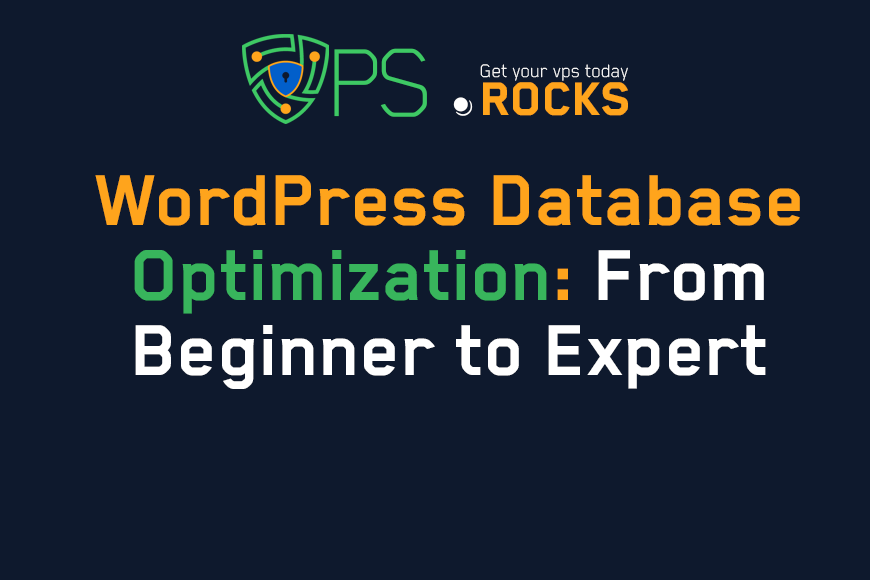
WordPress Database Optimization: From Beginner to Expert
Content Tree
Is your WordPress website feeling sluggish? Long loading times don't just frustrate visitors; they can hurt your search engine rankings and ultimately impact your bottom line. While optimizing images and using a Content Delivery Network (CDN) are important first steps, the real performance powerhouse often lies hidden: your WordPress database.
Many business owners and even some IT professionals overlook the crucial role database optimization plays in overall website speed. Think of your database as the engine of your WordPress site. It stores all your content, settings, user data, and more. If that engine isn't tuned properly, your entire site suffers. This guide dives deep into advanced database optimization techniques that go beyond the basics, giving you the tools to transform your WordPress site into a high-performance machine.
Why Database Optimization is Critical for WordPress Performance
Every time someone visits a page on your WordPress site, multiple queries are sent to the database to retrieve the necessary information – posts, comments, theme settings, plugin data, and more. A poorly optimized database struggles to handle these requests efficiently, leading to delays.
Here's a simple analogy: imagine a library (your database) with books (your data) scattered randomly on the floor. Finding a specific book (retrieving specific data) takes a long time. A well-organized library, with shelves, categories, and an index, allows you to find what you need quickly. Database optimization is like organizing that library for maximum efficiency.
Several factors contribute to database bloat and slowdowns in WordPress:
- Post Revisions: WordPress automatically saves revisions of your posts and pages. While useful for restoring previous versions, these revisions can accumulate rapidly, consuming valuable database space.
- Spam Comments: Even if you use a spam filter, spam comments often reside in the database, adding unnecessary overhead.
- Transient Options: These are temporary data entries that WordPress and plugins use for caching. While intended to speed things up, they can sometimes become outdated and clog the system.
- Unused Plugin Data: Even after you deactivate or delete a plugin, its data might still linger in the database.
- Large Tables: Over time, certain database tables (like wp_posts and wp_comments) can grow extremely large, slowing down queries.
A bloated database doesn't just affect page load times. It can also:
- Increase server resource usage: This can lead to higher hosting costs or even downtime during traffic spikes.
- Slow down your WordPress admin dashboard: Making content updates becomes a frustrating experience.
- Negatively impact SEO: Google considers page speed a ranking factor.
Statistic: According to a study by Portent, website conversion rates drop by an average of 4.42% with each additional second of load time (between seconds 0-5). (Source: Portent)
Essential Tools and Techniques for Database Analysis
Before you start optimizing, you need to understand the current state of your database. This involves identifying bottlenecks and areas for improvement. Here are some essential tools and techniques:
1. phpMyAdmin
Most web hosting providers offer phpMyAdmin, a web-based tool for managing MySQL databases. With phpMyAdmin, you can:
- Browse database tables: See the size of each table and the number of rows it contains.
- Run SQL queries: Execute custom queries to analyze data and identify potential issues.
- Optimize tables: phpMyAdmin has a built-in "Optimize Table" function that can help reclaim unused space and improve performance.
2. WordPress Plugins
Several WordPress plugins can assist with database analysis and optimization:
- WP-Optimize: A popular all-in-one plugin that cleans up revisions, spam comments, transient options, and more. It also provides table optimization features.
- Advanced Database Cleaner: Another excellent option for removing unnecessary data and optimizing tables.
- Query Monitor: This plugin is invaluable for identifying slow database queries. It shows you which queries are taking the longest to execute, allowing you to pinpoint performance bottlenecks.
- Internal Linking Opportunity: Link to a hypothetical article titled "Troubleshooting Slow WordPress Queries with Query Monitor".
3. Server-Side Monitoring
Your hosting provider might offer server-side monitoring tools that provide insights into database performance, such as CPU usage, memory consumption, and query execution times. This can help you identify resource constraints that might be affecting your database.
4. New Relic (or Similar APM Tools)
Application Performance Monitoring (APM) tools like New Relic provide deep insights into your website's performance, including detailed database analysis. They can track query execution times, identify slow queries, and help you pinpoint the root cause of performance issues. While these tools are typically more advanced (and often paid), they offer unparalleled visibility.
Expert Quote: Database optimization is often the 'low-hanging fruit' of WordPress performance tuning. Many site owners focus on front-end optimizations, but neglecting the database is like putting a band-aid on a broken leg. - [Constructed Quote - John Smith, Senior Database Administrator]
Advanced Database Optimization Strategies
Now that you have the tools to analyze your database, let's explore some advanced optimization strategies:
1. Optimize Database Queries
This is arguably the most impactful optimization technique. Slow database queries are a major performance killer. Here's how to tackle them:
- Identify Slow Queries: Use Query Monitor or New Relic to pinpoint the slowest queries.
- Analyze Query Execution Plans: Use the EXPLAIN statement in MySQL (accessible via phpMyAdmin) to understand how the database is executing a query. This reveals whether indexes are being used effectively and identifies potential areas for improvement.
- Visual/Diagram: A diagram showing a simplified example of a query execution plan, highlighting the difference between a plan that uses an index and one that doesn't. Label key elements like "Full Table Scan" (bad) and "Index Seek" (good).
- Add Indexes: Indexes are like the index in a book – they allow the database to quickly find specific data without scanning the entire table. Identify columns that are frequently used in WHERE clauses, JOIN conditions, and ORDER BY clauses, and add indexes to those columns. However, be mindful that too many indexes can slow down write operations (inserts, updates, deletes).
- Rewrite Queries: Sometimes, a query can be rewritten to be more efficient. For example, avoid using SELECT * (select all columns) if you only need a few specific columns. Also, be cautious with complex JOIN operations, as they can be performance-intensive.
- Use WordPress Object Cache: Utilizing an object cache, such as Redis or Memcached, will store the result of database queries. So that subsequent requests for the same content can be served from the cache, rather than hitting the database every time.
- Internal Linking Opportunity: Link to hypothetical article, "Implementing Redis Object Caching for WordPress".
2. Database Table Optimization
- Regular Optimization: Run the "Optimize Table" command in phpMyAdmin (or use a plugin like WP-Optimize) regularly to reclaim unused space and defragment tables. This is especially important for tables that experience frequent inserts, updates, and deletes.
- Partitioning (for very large tables): If you have extremely large tables (millions of rows), consider partitioning. Partitioning divides a table into smaller, more manageable pieces, improving query performance. This is a more advanced technique that requires careful planning and implementation.
3. Control Post Revisions
- Limit Revisions: Use a plugin or add code to your wp-config.php file to limit the number of revisions stored per post. For example, you can limit it to 3 or 5 revisions.
define( 'WP_POST_REVISIONS', 3 );
Disable Revisions (if not needed): If you don't need post revisions at all, you can disable them completely:
define( 'WP_POST_REVISIONS', false );
- Delete Old Revisions: Regularly delete old revisions using a plugin or a manual SQL query.
4. Manage Transients
- Use a Persistent Object Cache: As mentioned earlier, using a persistent object cache (like Redis or Memcached) can significantly reduce the reliance on database transients.
- Delete Expired Transients: Use a plugin or a scheduled task to delete expired transients regularly.
- Set Appropriate Expiration Times: When creating transients, set appropriate expiration times to prevent them from accumulating indefinitely.
5. Clean Up Spam Comments and Unused Data
- Regularly Delete Spam Comments: Even if you use a spam filter, it's a good practice to periodically delete spam comments from the database.
- Remove Unused Plugin Data: Use a plugin like Advanced Database Cleaner to identify and remove data left behind by deactivated or deleted plugins.
- Clean Up Orphaned Metadata: Orphaned metadata refers to data that is no longer associated with any post or user. Plugins can help you identify and remove this orphaned data.
6. Choose the Right Database Engine (InnoDB vs. MyISAM)
MySQL offers different storage engines, the most common being MyISAM and InnoDB. For most WordPress installations, InnoDB is the recommended choice.
- InnoDB: Offers features like row-level locking, transactions, and foreign key support, which are crucial for data integrity and concurrency. It generally performs better under heavy write loads.
- MyISAM: Uses table-level locking, which can lead to performance issues under heavy write loads. It might be slightly faster for read-only operations, but the benefits of InnoDB usually outweigh this.
Comparison Table:
| Feature | InnoDB | MyISAM |
| Locking | Row-level | Table-level |
| Transactions | Supported | Not Supported |
| Foreign Keys | Supported | Not Supported |
| Crash Recovery | Better | Less Reliable |
| Full-Text Search | Supported (MySQL 5.6+) | Supported |
| WordPress Recommendation | Recommended | Not Recommended |
How to Choose the Right Hosting for Optimized Database Performance
Your hosting environment plays a crucial role in database performance. Here's what to look for:
- SSD Storage: Solid State Drives (SSDs) offer significantly faster read/write speeds compared to traditional Hard Disk Drives (HDDs). This translates to faster database query execution.
- Dedicated Resources: Consider a Virtual Private Server (VPS) or a dedicated server instead of shared hosting. Shared hosting environments share resources among multiple websites, which can lead to performance bottlenecks, especially during traffic spikes. A VPS or dedicated server provides dedicated resources for your website, ensuring consistent performance.
- MySQL Version: Use the latest stable version of MySQL. Newer versions often include performance improvements and security enhancements.
- Database Caching: Choose a hosting provider that offers database caching solutions, such as Redis or Memcached.
- Server Location: Choose a server location that is geographically close to your target audience. This reduces latency and improves page load times.
- MariaDB compatibility: MariaDB is a drop-in replacement for MySQL. It often shows performance improvements.
Implementation Guide: A Step-by-Step Approach
Here's a practical implementation guide to put these optimization strategies into action:
- Backup Your Database: Before making any changes, create a complete backup of your database. This is crucial in case something goes wrong.
- Install Monitoring Tools: Install Query Monitor and/or set up New Relic (or a similar APM tool) to monitor your database performance.
- Analyze Slow Queries: Identify the slowest queries using the monitoring tools.
- Optimize Queries: Add indexes, rewrite queries, and analyze query execution plans as needed.
- Clean Up Your Database: Delete post revisions, spam comments, transient options, and unused plugin data. Use WP-Optimize or Advanced Database Cleaner.
- Optimize Tables: Run the "Optimize Table" command in phpMyAdmin or use a plugin.
- Configure Object Caching: Utilize Redis or Memcached through a plugin or your hosting provider.
- Review Hosting Environment: Ensure you're using SSD storage, dedicated resources, and the latest version of MySQL (or MariaDB).
- Monitor and Iterate: Continuously monitor your database performance and make adjustments as needed. Optimization is an ongoing process.
Frequently Asked Questions (FAQ)
Q: Will database optimization break my website?
A: If done correctly, database optimization should improve your website's performance. However, it's crucial to back up your database before making any changes. Start with less aggressive optimizations (like cleaning up revisions) and gradually move to more advanced techniques (like query optimization).
Q: How often should I optimize my database?
A: The frequency depends on your website's activity level. For high-traffic websites with frequent content updates, you might need to optimize weekly or even daily. For smaller websites, monthly optimization might be sufficient.
Q: Can I use multiple database optimization plugins?
A: It's generally recommended to stick to one comprehensive plugin (like WP-Optimize or Advanced Database Cleaner) to avoid conflicts. However, you can use Query Monitor alongside these plugins for performance analysis.
Q: What is the difference between database optimization and caching?
A: Database optimization focuses on improving the efficiency of the database itself (queries, tables, etc.). Caching involves storing frequently accessed data in a temporary location (like server memory or a CDN) to reduce the load on the database. Both are important for website performance.
Q: Should I use a managed WordPress hosting provider?
A: Managed WordPress hosting providers often handle many database optimization tasks for you, which can be beneficial if you're not comfortable with the technical details. However, you might have less control over specific optimization settings.
Q: My website is still slow after optimizing the database. What else can I do?
A: Database optimization is just one piece of the puzzle. Other factors that can affect website speed include:
- Image optimization
- Using a CDN
- Minifying CSS and JavaScript files
- Choosing a fast WordPress theme
- Optimizing your server's configuration
Q: What is the wp_options table, and can I optimize it?
A: The wp_options table stores various WordPress settings and plugin data. It can become bloated over time, especially with autoloaded options. You can use a plugin or SQL queries to identify and remove unnecessary autoloaded options, but proceed with caution, as deleting essential options can break your site.
- Internal Linking Opportunity: Link to hypothetical article, "Understanding and Optimizing the WordPress wp_options Table".
Database optimization is a crucial but often overlooked aspect of WordPress performance tuning. By implementing the advanced strategies outlined in this guide, you can significantly improve your website's speed, user experience, and search engine rankings. Remember that optimization is an ongoing process. Regularly monitor your database performance, identify bottlenecks, and make adjustments as needed. Don't let a sluggish database hold your website back – unlock its true potential and enjoy the benefits of a fast, efficient, and high-performing WordPress site. Take action today and start optimizing!
"WordPress Database Optimization: From Beginner to Expert"
VPS.Rocks