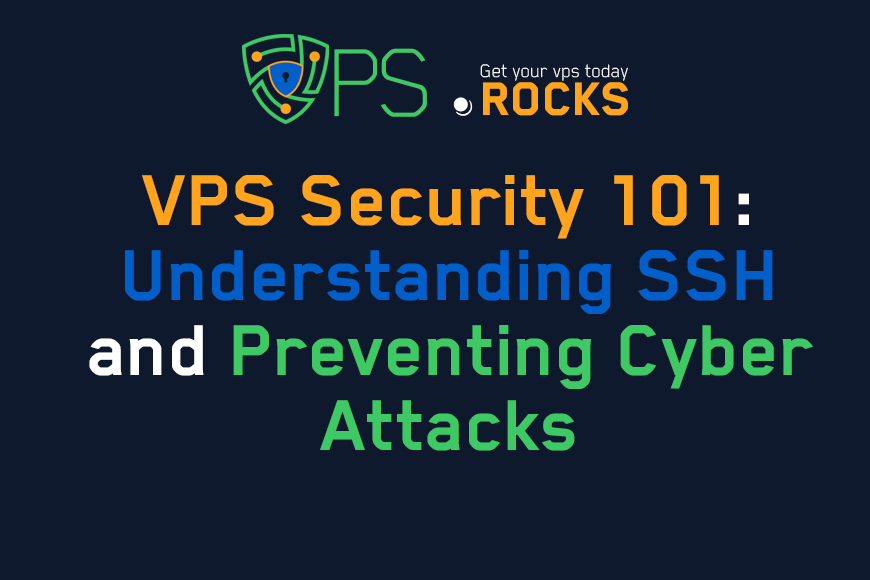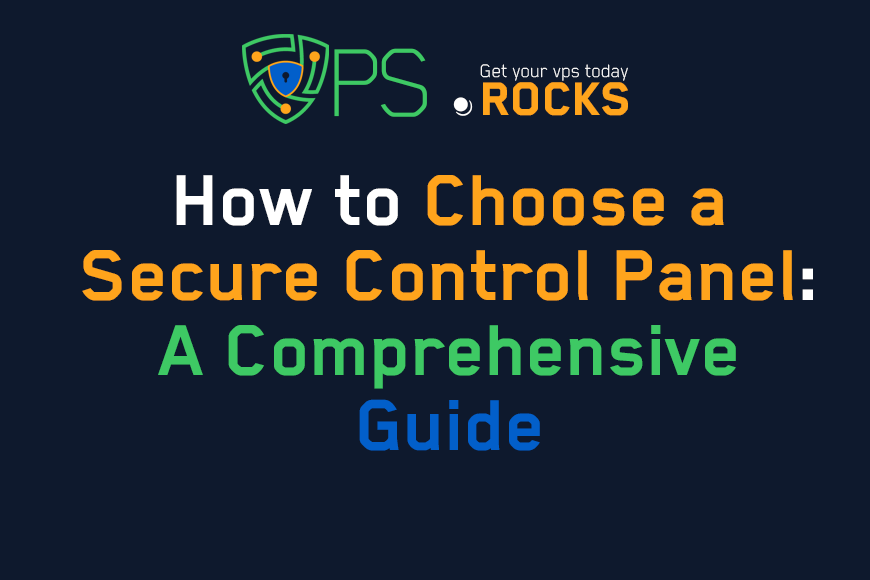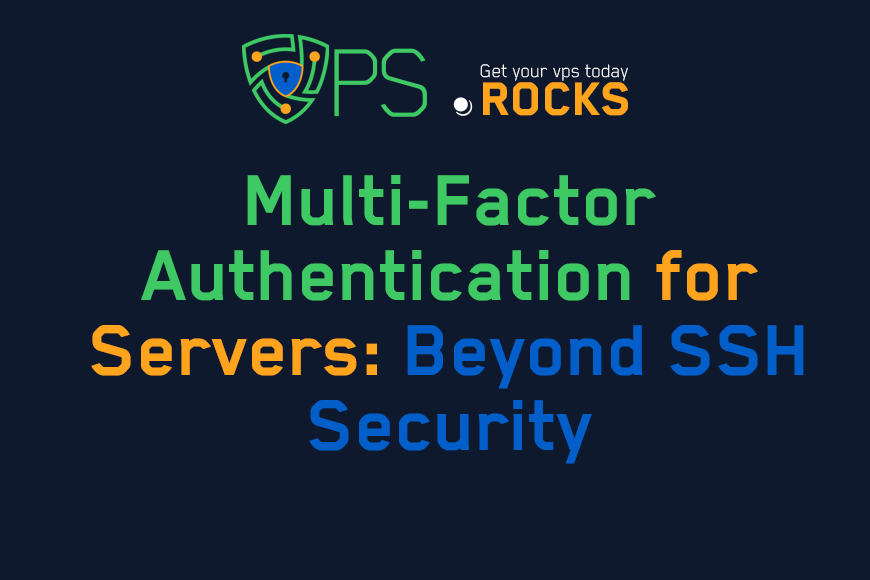
Multi-Factor Authentication for Servers: Beyond SSH Security
Content Tree
You've probably heard about multi-factor authentication (MFA) for your online accounts – banking, email, social media. It's that extra step, like a code from your phone, that proves you're really you. But what about your servers? If you're running a VPS or dedicated server, securing SSH access with a password (or even SSH keys) is just the beginning. True server security requires a holistic approach, and that means implementing MFA beyond just SSH.
Think of your server like a fortress. SSH is the main gate, and while you might have a strong lock on it, what about the back doors, the windows, the secret passages? Attackers are resourceful; they'll probe every possible entry point. This guide will show you how to lock down all those access points with MFA, creating a multi-layered defense that significantly reduces your risk of a breach. We'll cover the different types of MFA, practical implementation strategies, and best practices for securing your entire server infrastructure.
Why SSH Keys Alone Aren't Enough
SSH keys are a significant improvement over passwords for SSH access. They're virtually unguessable and provide a secure cryptographic handshake. However, even SSH keys have limitations:
- Key Theft: If your private SSH key is stolen (e.g., through malware on your computer, a compromised laptop, or a phishing attack), an attacker can gain access to your server.
- Compromised Client Machine: If the machine you use to connect to your server is compromised, the attacker can potentially access your server even with SSH keys.
- Insider Threats: A disgruntled employee or contractor with access to SSH keys could cause significant damage.
- Other Access Points: SSH is not the only way in. Services like FTP, control panels (cPanel, Plesk), databases, and web applications all represent potential entry points.
Statistic: A 2023 Verizon Data Breach Investigations Report found that 82% of breaches involved the human element, including stolen credentials, phishing, and misuse. This highlights the vulnerability of relying solely on passwords or even SSH keys without additional layers of security.
MFA adds that crucial extra layer. Even if an attacker steals your SSH key or compromises your client machine, they'll still need that second (or third) factor to gain access.
Understanding Multi-Factor Authentication (MFA) Methods
MFA relies on combining something you know (e.g., a password), something you have (e.g., a security key, a smartphone), and/or something you are (e.g., a fingerprint, facial recognition). Here are the common MFA methods applicable to server security:
- Time-Based One-Time Passwords (TOTP): This is the most common method for server MFA. You use an authenticator app (like Google Authenticator, Authy, or Microsoft Authenticator) on your smartphone or a hardware token that generates a time-sensitive six-digit code. This code changes every 30-60 seconds, making it very difficult for attackers to intercept and use.
- Hardware Security Keys (FIDO2/U2F): These are physical devices (like YubiKeys or Google Titan Security Keys) that you plug into your computer's USB port or connect via NFC/Bluetooth. They provide a very high level of security, as the private key never leaves the device. They're resistant to phishing attacks.
- Push Notifications: Some services send a push notification to your smartphone when you try to log in. You simply approve or deny the request on your phone. This is convenient but can be less secure than TOTP or hardware keys if your phone is compromised.
- Biometrics: Fingerprint scanners, facial recognition, and other biometric methods are becoming increasingly common. However, their applicability to server access is currently limited, primarily used for physical access to data centers or for accessing management consoles on specific hardware.
- SMS Codes: While technically a form of MFA, SMS codes are generally considered the least secure method. They're vulnerable to SIM swapping attacks, interception, and phishing. Avoid using SMS for server MFA if possible.
Expert Quote (Constructed): "MFA is no longer a 'nice-to-have' for server security; it's an absolute necessity. The threat landscape is constantly evolving, and relying solely on passwords or SSH keys is a recipe for disaster. TOTP and hardware security keys are the gold standard for server MFA." - David Lee, Cybersecurity Analyst
Implementing MFA for Various Server Access Points
MFA isn't just for SSH. Here's how to apply it to other critical areas:
- SSH:
- Using PAM (Pluggable Authentication Modules): Most Linux distributions use PAM for authentication. You can integrate TOTP authentication with PAM using the google-authenticator module.
- Using SSH Client Support: Some SSH clients (like PuTTY with plugins) support TOTP directly.
- Using Duo Security: Duo is a very popular choice for MFA, including on servers.
- Control Panels (cPanel, Plesk, Webmin, etc.):
- Most modern control panels have built-in support for TOTP or other MFA methods. Enable it in the control panel's security settings.
- Databases (MySQL, PostgreSQL, etc.):
- MySQL: You can use PAM authentication with MySQL, allowing you to integrate TOTP.
- PostgreSQL: Similar to MySQL, PostgreSQL can be configured to use PAM for MFA.
- Database Client Tools: Some database client tools (like DBeaver) support MFA.
- Web Applications (WordPress, Drupal, etc.):
- Most popular CMS platforms have plugins or modules that enable MFA. For WordPress, use plugins like Wordfence, Google Authenticator, or Two-Factor.
- FTP/SFTP:
- SFTP, which is part of SSH, can utilize the same MFA setup as your SSH connection.
- Avoid FTP: FTP (without the 'S') is insecure and sends credentials in plain text. If you must use it, consider configuring MFA through PAM, but switching to SFTP is strongly recommended.
- Remote Desktop (RDP - Windows Servers):
- Windows Server has built-in support for MFA using the Network Policy Server (NPS) role and the Microsoft Authenticator app.
- VPN Access:
- Many VPN servers support MFA integration, often using RADIUS or LDAP authentication with TOTP or other methods.
Visual 1 (Diagram): Multi-Layered Server Security
- Description: A diagram showing concentric circles representing different layers of security.
- Structure:
- Outermost Circle: Firewall
- Next Circle: Intrusion Detection System (IDS) / Intrusion Prevention System (IPS)
- Next Circle: MFA for SSH
- Next Circle: MFA for Control Panel
- Next Circle: MFA for Database
- Next Circle: MFA for Web Applications
- Innermost Circle: Server Data
- Add arrows pointing inwards, labeled "Attacker's Path" and showing how each layer provides defense.
Step-by-Step Guide: Implementing TOTP MFA for SSH on Ubuntu/Debian
This guide focuses on a common scenario: using Google Authenticator (TOTP) with PAM for SSH on Ubuntu/Debian. The principles are similar for other distributions and MFA methods.
Step 1: Install the google-authenticator Package
sudo apt update
sudo apt install libpam-google-authenticator
Step 2: Run the google-authenticator Command
Run this command as the user you want to enable MFA for, not as root.
google-authenticator
You'll be asked several questions:
- You'll then see a QR code displayed in your terminal. Scan this QR code with your authenticator app (Google Authenticator, Authy, etc.).
- You'll also see your secret key, emergency scratch codes (write these down and store them securely!), and several configuration options.
- The prompt will ask you to answer 'y' or 'n' for a few settings. It's recommended to answer the following:
- "Do you want me to update your "~/.google_authenticator" file?" Answer 'y'.
- "Do you want to disallow multiple uses of the same authentication token? This restricts you to one login about every 30s, but it increases your chances to notice or even prevent man-in-the-middle attacks" Answer 'y'.
- "By default, a new token is generated every 30 seconds by the mobile app.
In order to compensate for possible time-skew between the client and the server,
we allow an extra token before and after the current time. This allows for a
time skew of up to 30 seconds. If you experience problems with poor time synchronization, you can increase the window from its default
size of 1:30min to about 4min. Do you want to do so (y/n)" Answer 'n' unless you consistently have time sync issues. - "If the computer that you are logging into isn't hardened against brute-force login attempts, you can enable rate-limiting for the authentication module.
By default, this limits attackers to no more than 3 login attempts every 30s.
Enable rate-limiting (y/n)" Answer 'y'.
Step 3: Modify the PAM Configuration for SSH
You need to tell PAM to use the Google Authenticator module for SSH.
sudo nano /etc/pam.d/sshd
Add the following line at the end of the file:
auth required pam_google_authenticator.so
Step 4: Configure SSH to Use Challenge-Response Authentication
Edit the SSH configuration file:
sudo nano /etc/ssh/sshd_config
Find the line that says ChallengeResponseAuthentication and set it to yes:
ChallengeResponseAuthentication yes
Also, ensure these lines are not commented out (remove any '#' at the beginning of these lines):
UsePAM yes
AuthenticationMethods publickey,password publickey,keyboard-interactive
The AuthenticationMethods line tells SSH to require both a public key and either a password or keyboard-interactive authentication (which is what TOTP uses). This is crucial for combining SSH keys with MFA. If you only want to use MFA without SSH Keys you can use just keyboard-interactive.
Step 5: Restart the SSH Service
sudo systemctl restart sshd
Step 6: Test Your Setup
Open a new SSH session to your server. Don't close your existing session until you've verified that the new one works! You should be prompted for your verification code (from your authenticator app) after you've successfully authenticated with your SSH key (or password, if you haven't set up keys).
Important Considerations:
- Backup Codes: The google-authenticator command generates emergency scratch codes. Write these down and store them in a secure, offline location. If you lose access to your authenticator app, these codes will be your only way to log in.
- Time Synchronization: Ensure your server's time is synchronized using NTP (Network Time Protocol). TOTP relies on accurate time.
- Root Access: Consider disabling direct root login via SSH (PermitRootLogin no in sshd_config) and using sudo instead. This adds another layer of security.
- User-Specific Configuration: The above steps enable MFA for a specific user. Repeat the google-authenticator step for each user who needs MFA.
Best Practices for Server MFA
- Enforce MFA for All Users: Don't make exceptions. Every user with server access should be required to use MFA.
- Use Strong Passwords (Where Applicable): Even with MFA, strong passwords are still important for other access points (like control panels) that might not support SSH keys.
- Regularly Review Access Logs: Monitor your server's logs for any suspicious activity.
- Keep Software Up to Date: Apply security updates for your operating system, control panel, database, and web applications promptly.
- Educate Users: Train your users on how to use MFA properly and the importance of keeping their recovery codes secure.
- Consider Hardware Security Keys: For the highest level of security, consider using hardware security keys (like YubiKeys) for critical accounts.
- Test Recovery Procedures: Regularly test your recovery procedures (using your backup codes) to ensure they work in case of an emergency.
- Limit Access Based on Principle of Least Privilege: Only grant users the minimum level of access they need to perform their tasks.
Troubleshooting Common MFA Issues
- "I'm locked out of my server."
- Use your emergency scratch codes (if you have them).
- If you have console access to your server (through your VPS provider's web interface), you can log in that way and disable MFA temporarily or correct the configuration.
- If you have no other access, contact your VPS provider's support team.
- "The verification code isn't working."
- Ensure your server's time is synchronized correctly.
- Make sure you're entering the code from the correct authenticator app account.
- Try waiting for the next code to be generated.
- "I lost my phone/authenticator app."
- Use your emergency scratch codes.
- If you don't have scratch codes, you'll need to regain access through other means (console access, contacting your provider) and reconfigure MFA.
- "MFA setup is failing."
- Double check all the steps in the configuration process.
- Ensure all necessary packages are installed.
- Check log files (/var/log/auth.log on Debian/Ubuntu) for error messages.
FAQ: Common Questions About Server MFA
Q1: Is MFA overkill for a small server?
A: No. Even small servers are targets for attackers. MFA is a fundamental security measure that significantly reduces your risk, regardless of your server's size.
Q2: Can I use SMS for server MFA?
A: While technically possible, SMS is the least secure MFA method and is not recommended for server access. Use TOTP or hardware keys instead.
Q3: What's the difference between 2FA and MFA?
A: 2FA (Two-Factor Authentication) is a subset of MFA. 2FA specifically uses two factors, while MFA can use two or more factors.
Q4: How do I implement MFA for my specific control panel (cPanel, Plesk, etc.)?
A: Consult your control panel's documentation. Most modern control panels have built-in MFA options, usually involving TOTP.
Q5: Can I use the same authenticator app for multiple servers?
A: Yes. Authenticator apps like Google Authenticator and Authy can manage multiple accounts, each with its own secret key and TOTP codes.
Q6: What if my VPS provider doesn't support PAM or google-authenticator?
A: The specific implementation steps might vary, but the general principles of MFA remain the same. Look for alternative MFA solutions compatible with your VPS provider's operating system and software. Duo Security is often a good option.
Q7: How does MFA affect server performance?
A: The performance impact of MFA is generally negligible. The additional authentication step adds a slight delay, but it's typically unnoticeable for most users.
Implementing multi-factor authentication for your servers is not just about ticking a security checkbox; it's about building a robust, multi-layered defense against increasingly sophisticated threats. By extending MFA beyond just SSH and applying it to all critical access points, you significantly reduce your attack surface and protect your valuable data and applications. While the initial setup might require some effort, the peace of mind and enhanced security are well worth the investment. Remember, server security is a continuous journey, not a destination. Stay informed, stay vigilant, and keep adapting your defenses to meet the evolving threat landscape.
Don't wait for a breach to happen. Take action now to implement MFA across your entire server infrastructure. Start with the steps outlined in this guide, and prioritize securing your most critical access points first.
"Multi-Factor Authentication for Servers: Beyond SSH Security"
VPS.Rocks